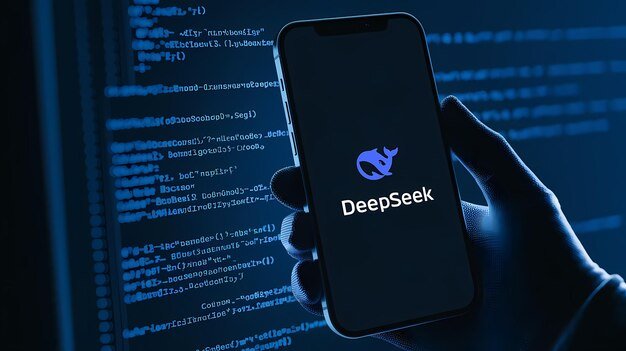Introduction
For companies and people wishing to use AI for data analysis, content production, and other purposes, DeepSeek has swiftly emerged as the preferred platform. However, users may occasionally experience problems like the *”Server Is Busy”* message, just as with any online service. When you’re working on a crucial assignment, this mistake might be quite annoying. Don’t panic, though; there are usually a few easy procedures that can cure the problem. We’ll examine the potential reasons behind the “Server Is Busy” problem in this blog article and offer workable fixes to help you get back on track.
What Does the “Server Is Busy” Error Mean?
When DeepSeek’s servers are undergoing maintenance or are under a lot of traffic, the “Server Is Busy” error usually appears. There are several reasons why this may occur:
High User Demand: There may be a brief server overload during peak hours if the platform receives more requests than it can manage.
Maintenance or Updates: DeepSeek may be implementing updates or carrying out planned maintenance, which might cause a brief outage.
Network Issues: This error may also be caused by issues with your network settings or internet connection.
Browser or App Glitches: Occasionally, the problem could be brought on by flaws or incompatibilities in either the DeepSeek app or your browser.
The first step in fixing the mistake is to identify its underlying cause. We’ll go over a number of troubleshooting techniques below to fix the issue.
How to Fix the “Server Is Busy” Error
Step 1: Check DeepSeek’s Status Page
Make sure the problem is with DeepSeek before doing any troubleshooting. For information on server outages or maintenance, see DeepSeek’s *status page* (if accessible) or their official social media accounts. You’ll have to wait till the platform’s problem is fixed if it’s down.
Step 2: Refresh the Page or App
Refreshing the page or restarting the application might sometimes fix a temporary issue. Here’s how:
Web Browser: Click the refresh button on your browser or press **F5*.
Mobile App: Reopen the application after entirely closing it.
Proceed to the following step if the problem continues.
Step 3: Check Your Internet Connection
The “Server Is Busy” issue might be caused by a shaky or unreliable internet connection. To rule out problems with the network:
1. Use a program such as *Speedtest.net* to test your internet speed.
2. Try resetting your router or moving to a different network (like mobile data) if your connection is sluggish or erratic.
3. Verify that DeepSeek’s servers are not being blocked by your firewall or antivirus program.
Step 4: Clear Browser Cache and Cookies
Sometimes, faulty cookies or cached data might prevent DeepSeek from working properly. To delete the cookies and cache in your browser:
1. Go to the settings of your browser.
2. Go to *Security and Privacy* > Clear Browsing Information.
3. Click **Clear Data* after selecting *Cookies* and *Cached Images and Files*.
4. Try again after reloading the DeepSeek webpage.
Step 5: Try a Different Browser or Device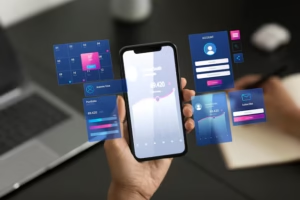
Compatibility problems with your current browser or device may be the culprit if the problem continues. Try using a different browser (like Chrome, Firefox, or Edge) or device (such a tablet or smartphone) to visit DeepSeek.
Step 6: Update Your Browser or App
Compatibility problems may arise from using an out-of-date browser or app version. Make sure you’re using the most recent version of either the DeepSeek app or your browser. To provide an update:
Browser: Check for changes in the browser’s settings.
Mobile App: Update the DeepSeek app from the Apple App Store or Google Play Store.
Step 7: Disable Browser Extensions
Ad filters and VPNs are two examples of browser extensions that may affect DeepSeek’s performance. To turn off extensions:
1. Go to the settings of your browser.
2. Go to *Add-ons* or *Extensions*.
3. Reload the DeepSeek website after disabling all extensions.
4. To find the offender, re-enable each extension individually if the problem has been fixed.
Step 8: Contact DeepSeek Support
If none of the aforementioned fixes resolve the problem, it can be more complicated and call for help from DeepSeek’s support staff. To get in touch with support:
1. Go to the *Support Page* or *Help Center* of DeepSeek.
2. Open a support ticket or, if accessible, utilize the live chat function.
3. Describe the problem in full, including screenshots and the troubleshooting actions you have previously tried.
Tips to Avoid the “Server Is Busy” Error in the Future
1. Use DeepSeek During Off-Peak Hours
Try utilizing DeepSeek during off-peak hours when fewer people are online to prevent server overload. This can guarantee a more seamless experience.
2. Keep Your Software Updated
Update your operating system, apps, and browser often to prevent incompatibilities and guarantee optimum performance.
3. Monitor DeepSeek’s Status
For information on server status, maintenance, and new features, follow DeepSeek on social media or sign up for their newsletter.
4. Use a Stable Internet Connection
For smooth access to DeepSeek, a robust and reliable internet connection is necessary. For more dependability, think about utilizing a wired connection or upgrading your package.
5 Most-Searched FAQs About the “Server Is Busy” Error
1. Why does the “Server Is Busy” error occur?
High server traffic, maintenance, network problems, or bugs in the browser or application are usually the causes of the error.
2. How long does the “Server Is Busy” error last?
The reason determines the duration. If there is a lot of traffic, the mistake could be fixed in a few minutes. It can take several hours for maintenance.
3. Can I bypass the “Server Is Busy” error?
Although server-side problems cannot be avoided, you might try using a different browser or device, or accessing DeepSeek during off-peak hours.
4. Is the “Server Is Busy” error specific to DeepSeek?
No, a lot of online platforms, particularly those with a large user base, frequently experience this problem.
5. What should I do if the error persists?
After troubleshooting, if the problem still occurs, get help from DeepSeek’s support staff.
Conclusion
While the “Server Is Busy” warning on DeepSeek might be annoying, it’s typically a short-term problem that can be fixed with a few easy actions. You may immediately resume using DeepSeek for your data analysis, content production, and other duties by following the above troubleshooting advice. Remain proactive by utilizing a reliable internet connection, keeping your software updated, and keeping an eye on DeepSeek’s status. Don’t be afraid to ask for assistance from DeepSeek’s support staff if all else fails. Have fun with your analysis!
For more Detail