Introduction
One of the most often used systems for email campaign management is Mailchimp, and email marketing is a potent means of communicating with your audience. Adding Mailchimp to your WordPress website may help you increase user interaction, expand your subscriber list, and automate email marketing.
We’ll walk you through the process of integrating Mailchimp with WordPress in this article, which will make it easier for you to improve your marketing strategy and produce successful email campaigns.
Why Integrate Mailchimp With WordPress?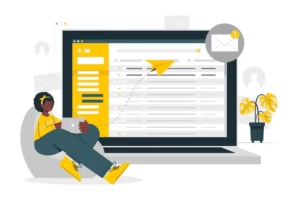
1. Streamlined Email Marketing
You can automatically gather subscribers from your website and segment them for individualized email messages by integrating Mailchimp with WordPress.
2. Enhanced Interaction with Users
With the help of Mailchimp’s features, you can keep your audience interested in your business by sending them emails, deals, or updates.
3. Higher Rates of Conversion
WordPress and Mailchimp integration facilitates user behavior tracking and allows for more conversion-boosting focused campaigns.
Step-by-Step Guide: How to Integrate Mailchimp With WordPress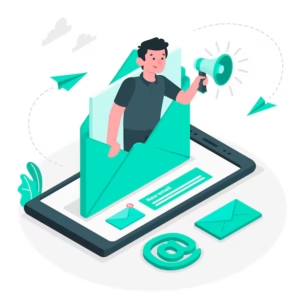
Step 1: Create a Mailchimp Account
If you don’t already have a Mailchimp account:
Go to Mailchimp’s website.
Sign up for a free or paid account depending on your needs.
Set up your email list and campaign templates.
Step 2: Install a Mailchimp Plugin
The easiest way to integrate Mailchimp with WordPress is by using a plugin. Popular plugins include:
Mailchimp for WordPress
MC4WP (Mailchimp for WordPress Premium)
Mailchimp Forms by MailMunch
To install a plugin:
1. Go to your WordPress dashboard.
2. Navigate to Plugins > Add New.
3. Search for your chosen Mailchimp plugin.
4. Click Install Now and then Activate.
Step 3: Connect Mailchimp to WordPress
After installing the plugin, you’ll need to connect it to your Mailchimp account:
1. Log in to your Mailchimp account.
2. Find your API Key under Account > Extras > API Keys.
3. Copy the API key.
4. In your WordPress dashboard, go to the plugin settings.
5. Paste the API key to connect Mailchimp with WordPress.
Step 4: Create and Customize Forms
Use the plugin to create signup forms for your website:
Go to the plugin’s settings and click on Forms.
Design a form that matches your website’s style.
Add fields like name, email, and any custom information you want to collect.
Step 5: Add Forms to Your Website
To display the Mailchimp forms on your site:
1. Use a shortcode provided by the plugin.
2. Add the shortcode to a page, post, or widget area.
3. Save the changes and preview your site to ensure the form appears correctly.
Step 6: Test the Integration
After adding the form, test it to ensure everything works:
Fill out the form as a test user.
Check your Mailchimp dashboard to confirm the email has been added to your subscriber list.
Tips for Optimizing Mailchimp Integration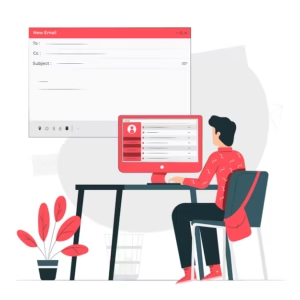
1. Make use of embedded forms and pop-ups
Think about including pop-up signup forms or embedding forms on sites that receive a lot of traffic, such as your blog or homepage.
2. Divide Up Your Viewers
You may create audience segments with Mailchimp according to user behavior, geography, or preferences. Send targeted campaigns with this.
3. Make Email Campaigns Automatic
Use Mailchimp’s automation tools to send follow-up messages, abandoned cart reminders, and welcome emails.
4. Keep an eye on analytics
To improve your approach, use Mailchimp’s analytics tools to monitor the effectiveness of your email campaigns.
5. Make Your Forms Easy to Use
To increase signup rates, don’t ask for too much information on your forms.
FAQs: How To Integrate Mailchimp With WordPress
1. Can I integrate Mailchimp with WordPress without a plugin?
Yes, you may use the embed code provided by Mailchimp. Using a custom HTML block, copy the form’s code from your Mailchimp dashboard and paste it into your WordPress website.
2. Is Mailchimp free to use with WordPress?
Mailchimp provides a feature-limited free plan that is appropriate for personal websites or small companies. A premium plan is required for enhanced features.
3. Can I add Mailchimp forms to specific pages only?
Yes, you may use shortcodes to add forms to particular pages, articles, or widget areas with the majority of plugins.
4. How do I track subscribers from WordPress?
Email open rates, click-through rates, and subscriber growth are all displayed by Mailchimp’s statistics. For more thorough insights, you may optionally activate tracking.
5. What’s the best plugin for Mailchimp integration?
Because of its dependability, customization possibilities, and simplicity of use, the “Mailchimp for WordPress” plugin comes highly recommended.
Conclusion
The simple procedure of integrating Mailchimp with WordPress may greatly improve your email marketing endeavors. You may successfully engage your audience, develop focused marketing, and automate subscription acquisition by following the steps in this article.
Knowing how to combine Mailchimp with WordPress provides you with the tools to expand your audience and accomplish your marketing objectives in 2025 and beyond, regardless of your role as a blogger, company owner, or digital marketer.
For more Detail

